Setting up a Project/Sub Project
Onboarding to set up your project/sub project
If you are logging in for the first time since joining Loyalty+, you will be required to configure your project/subproject
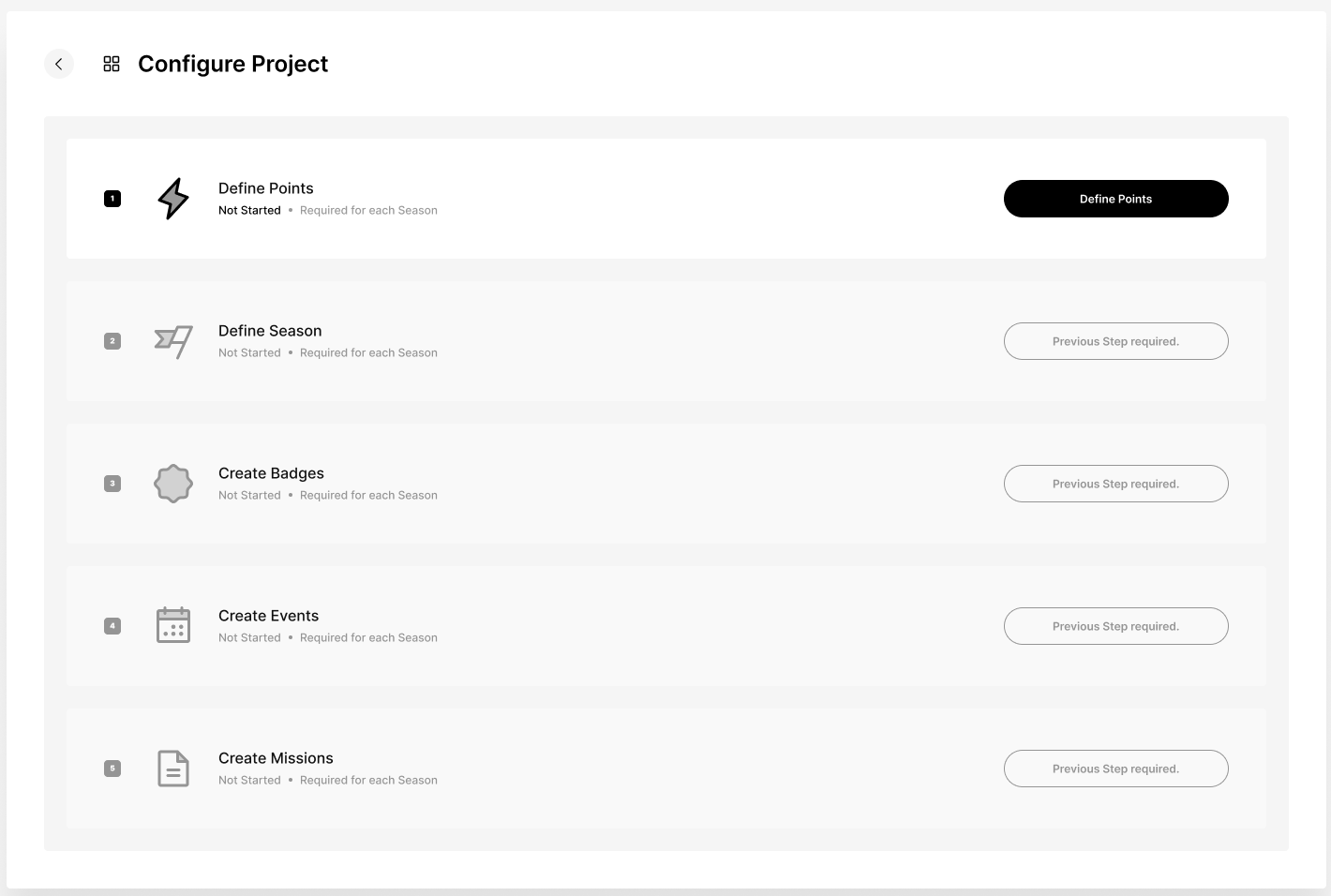
Configuring your Project and Sub-project
To configure your project and sub projects, you need to:
-
Define the loyalty points
Points are an important aspect of any loyalty program. Users earn and accumulate points to earn rewards, so the points system need to be defined ahead of any loyalty program activation. When defining the points system, it is ideal for the point names to align with your brand. To define the points on Loyalty+:- Name the symbol that will be used to represent the points
- Upload the icon of the symbol above
- OPTIONAL Define the maximum points supply, the maximum sum of all user points obtainable. This means that users will no longer earn points when this is reached.
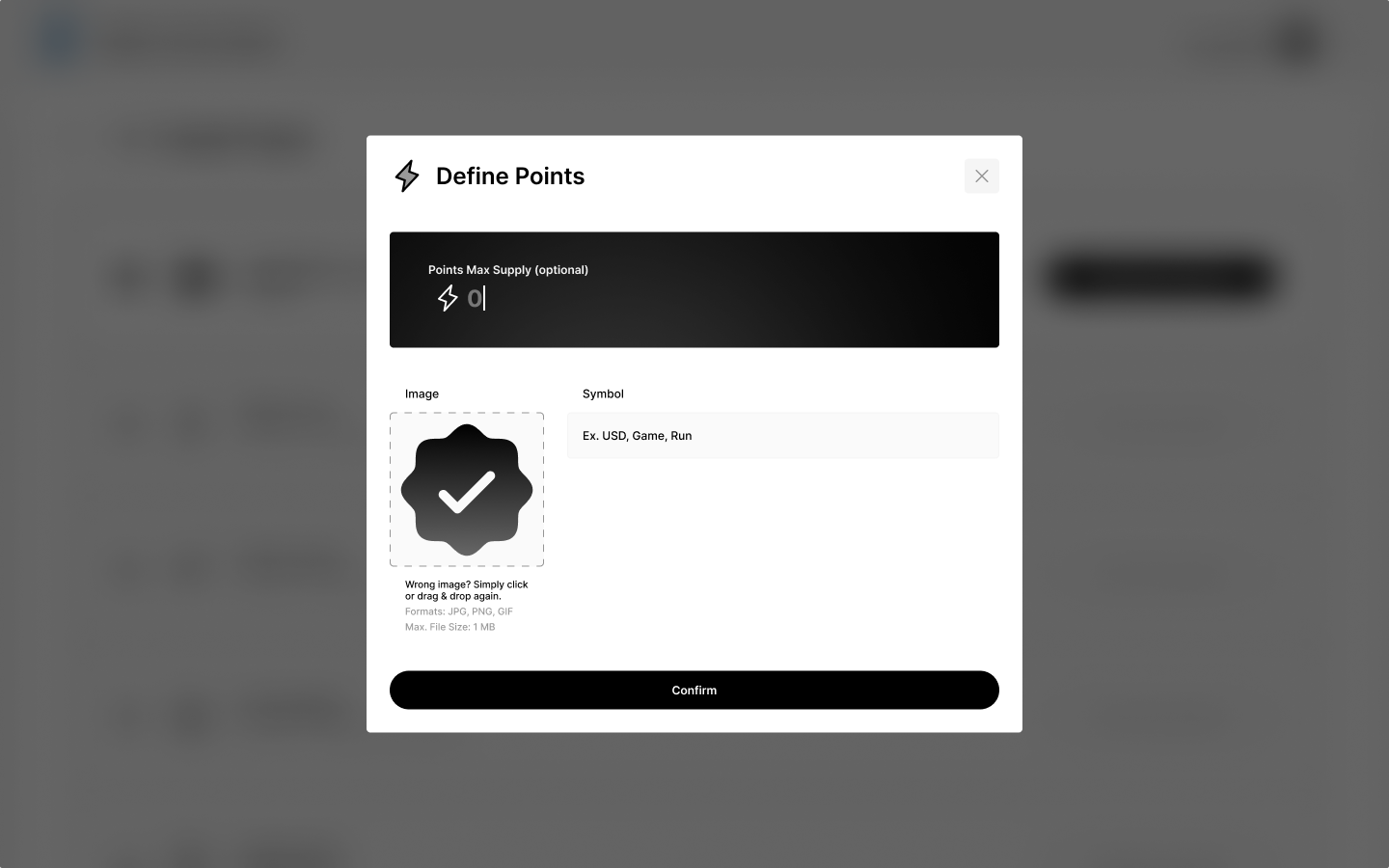
-
Define the seasons
Loyalty programs usually run for a specific duration. This duration can be yearly, quarterly, or any other defined by the organization. To define the season while configuring the project/subproject:-
Name the season
-
Enter the season's start and stop dates.
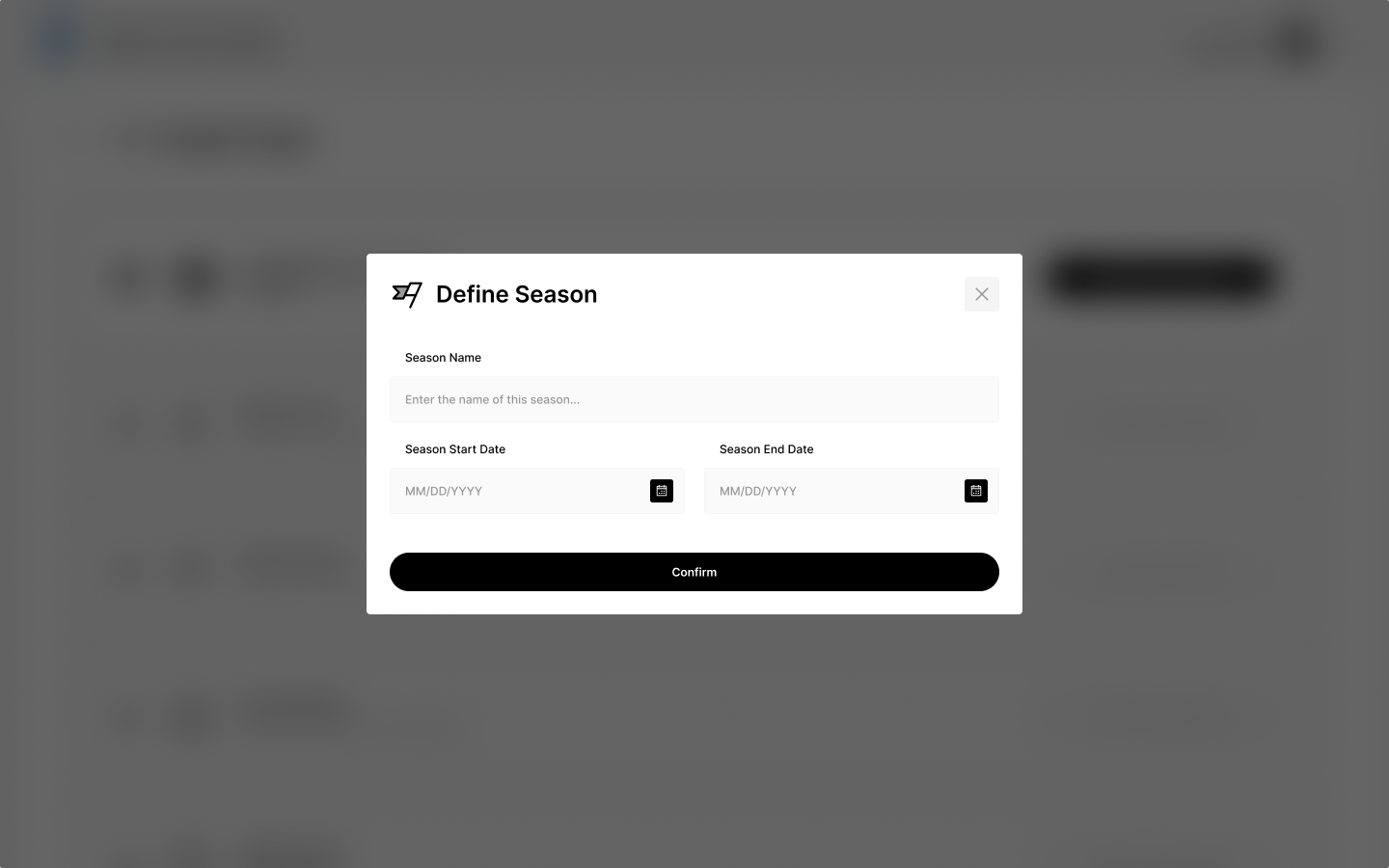
-
-
Create badges
Badges are earned when users perform complete pre-determined tasks. To create these badges:-
Upload the badge image
-
Name the badge
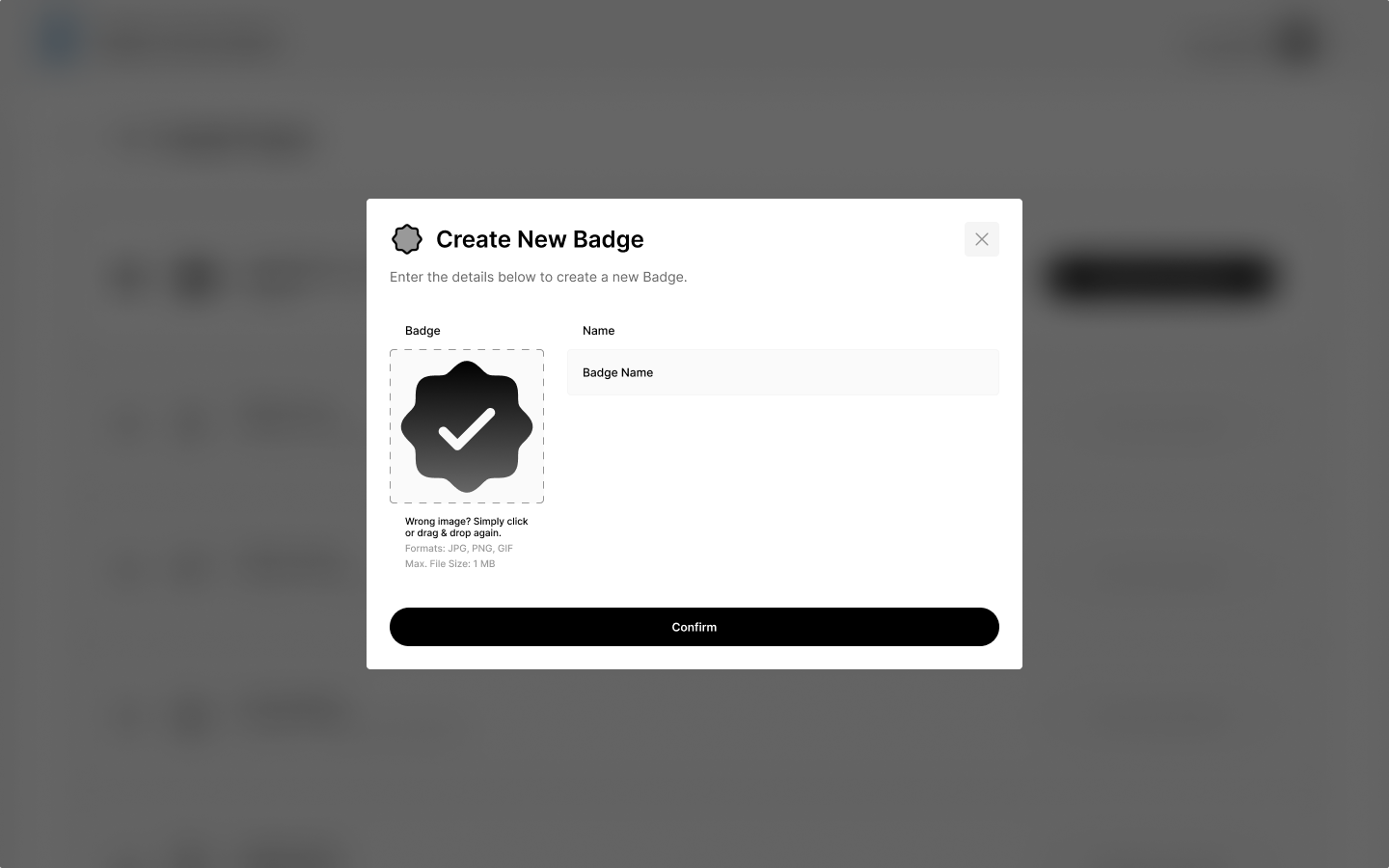
-
-
Create events
Events are tasks that need to be done by users/consumers. For example, watch a video, make a prediction, share a blog post, etc. Ideally, these actions should be related to the organization's offerings. Without any events, the loyalty program cannot be activated. To create an event:-
Name the event
-
Add a description to the event
-
Choose the event type
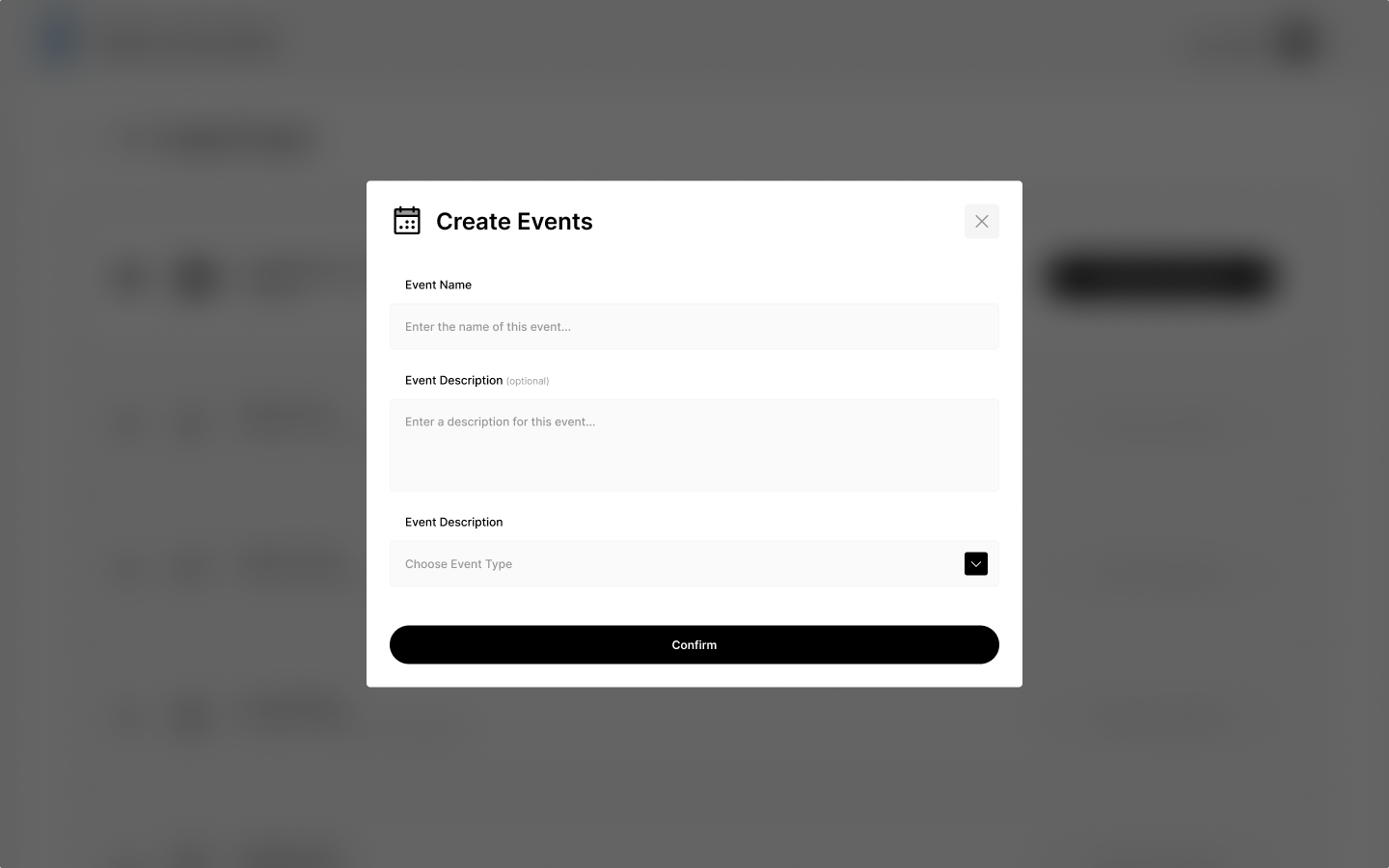
-
-
Create missions
Missions are a collection of events that need to be done to earn points. Create missions to guide users on how to earn points. To create missions:- Name the mission.
- Assign the events to be done for the mission.
- Assign the points to be earned when a user successfully completes the mission.
- Assign a badge to be earned when a user successfully completes the mission.
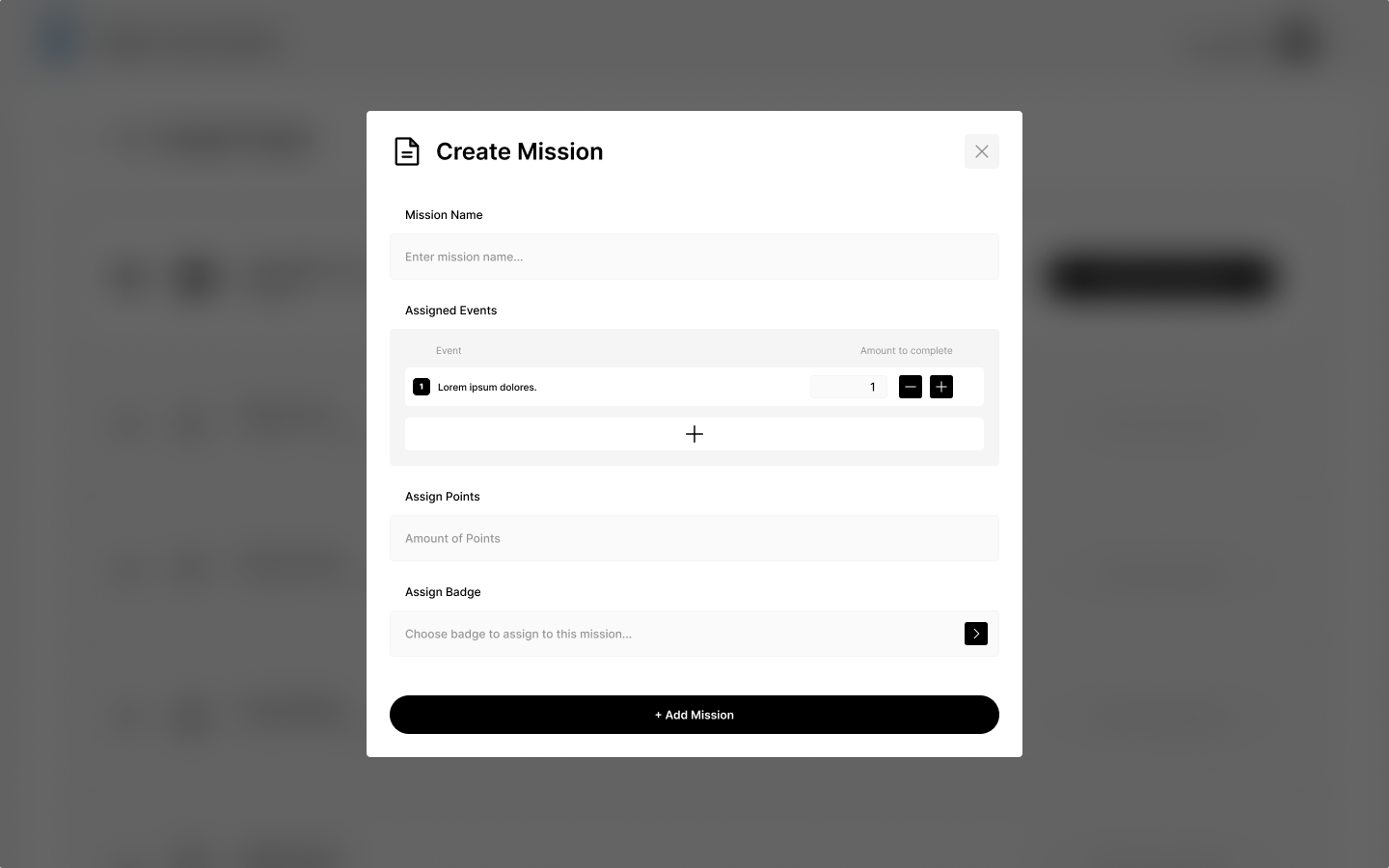
Updated 9 months ago